GOM
Player
The only media
player you need - for FREE!
Not only is GOM Player
a completely FREE video player, with its built-in support for all the most
popular video and Media Player formats, tons of advanced features, extreme
customizability, and the Codec Finder service, GOM Player is sure to fulfill
all of your playback needs. With millions of users in hundreds of countries,
GOM Player is one of the world`s most popular video players.
The installer client should be
located in your browser’s default download directory. To launch the installer,
simply double-click the icon.
After you launch the installer, the GOM Media Player Setup window will appear.
After you launch the installer, the GOM Media Player Setup window will appear.
This
window is just a welcome screen. Click [Next >] to continue to the next step.
This window displays the GOM Media
Player End User License Agreement (EULA). Please make sure to read this
agreement carefully before you install the software.
After you’ve read the EULA, click the [ I Agree ] button to continue to the next step.
After you’ve read the EULA, click the [ I Agree ] button to continue to the next step.
This
window lets you choose which components you want to install, and allows you to
set certain options such as file associations.
For most users it is recommended that you don’t make any changes on this window.
When you’re ready to move to the next step, click the [Next >] button.
For most users it is recommended that you don’t make any changes on this window.
When you’re ready to move to the next step, click the [Next >] button.
At this
point you may be presented with an optional software installation. Please read
the content of this window carefully, and decide whether or not you’d like to
install the additional software.
• Additional software offers are entirely optional and are not necessary to install or use GOM Media Player
• The optional software offer screen may not always appear during installation
• The image above may not be an accurate representation of the most current optional software offer window
After deciding whether or not to install the optional software, click the [Next >] button.
• Additional software offers are entirely optional and are not necessary to install or use GOM Media Player
• The optional software offer screen may not always appear during installation
• The image above may not be an accurate representation of the most current optional software offer window
After deciding whether or not to install the optional software, click the [Next >] button.
If you’d
like to change the installation directory, you can do so from this window. For
most users we recommend leaving the installation directory as is.
When you’re ready, click the [Install] button to begin installing GOM Media Player.
When you’re ready, click the [Install] button to begin installing GOM Media Player.
The
installation should take only a few moments. When completed, this confirmation
window will appear. Click the [Finish] button to close the GOM Media Player
installer.
** During the installation you may be presented with information and/or offers for other software products. It is entirely up to the user whether or not to accept / install additional software or services offered during the GOM Media Player installation process.
(Source)
** During the installation you may be presented with information and/or offers for other software products. It is entirely up to the user whether or not to accept / install additional software or services offered during the GOM Media Player installation process.
(Source)
Gom Player

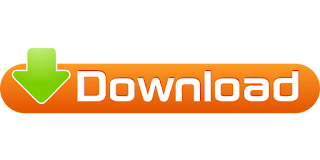
0 comments:
Post a Comment